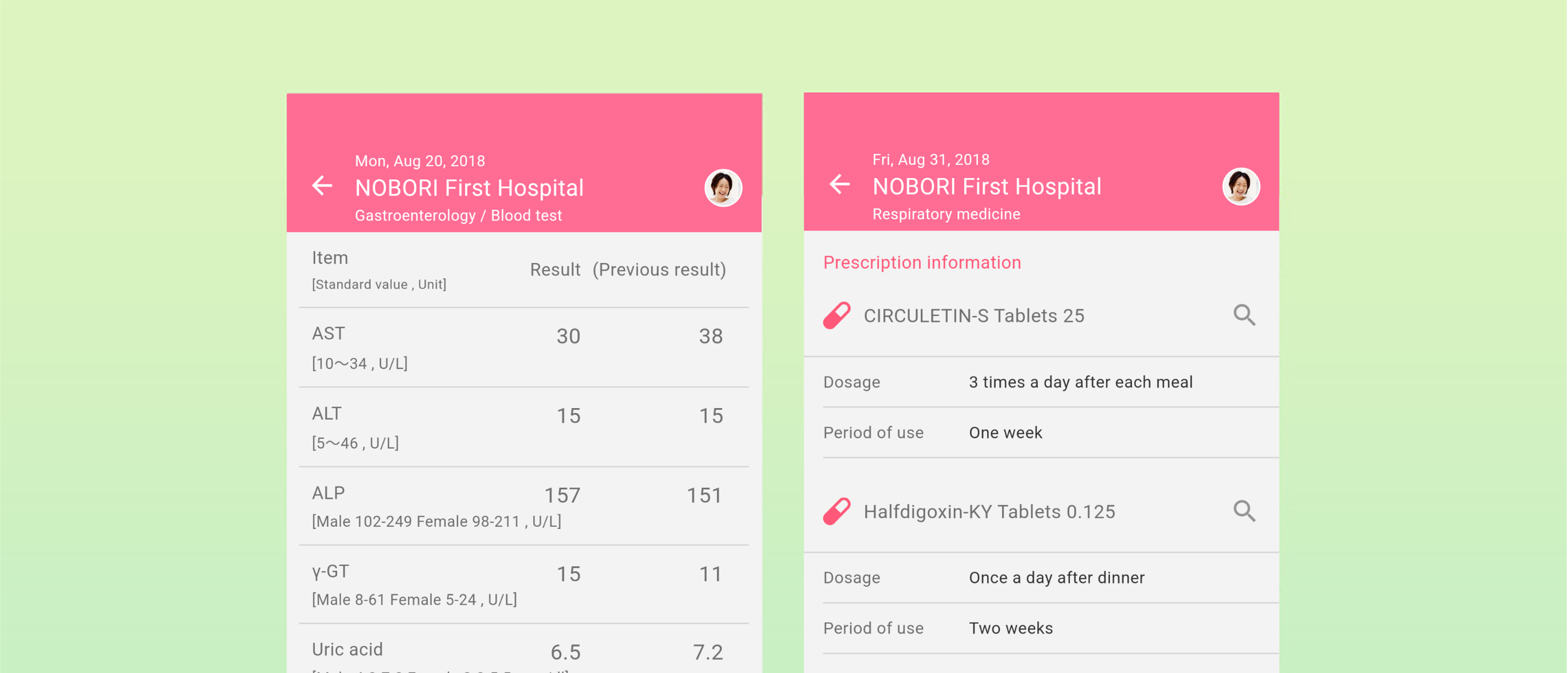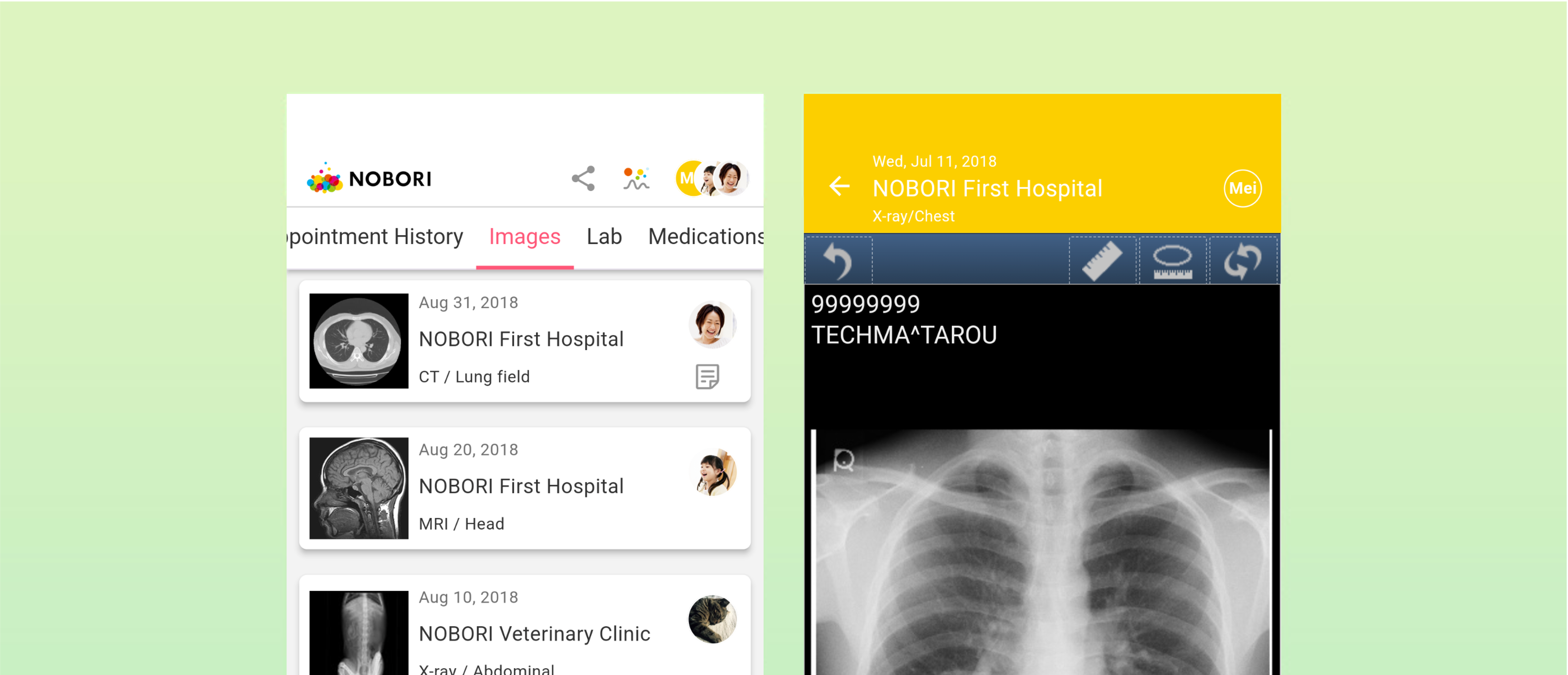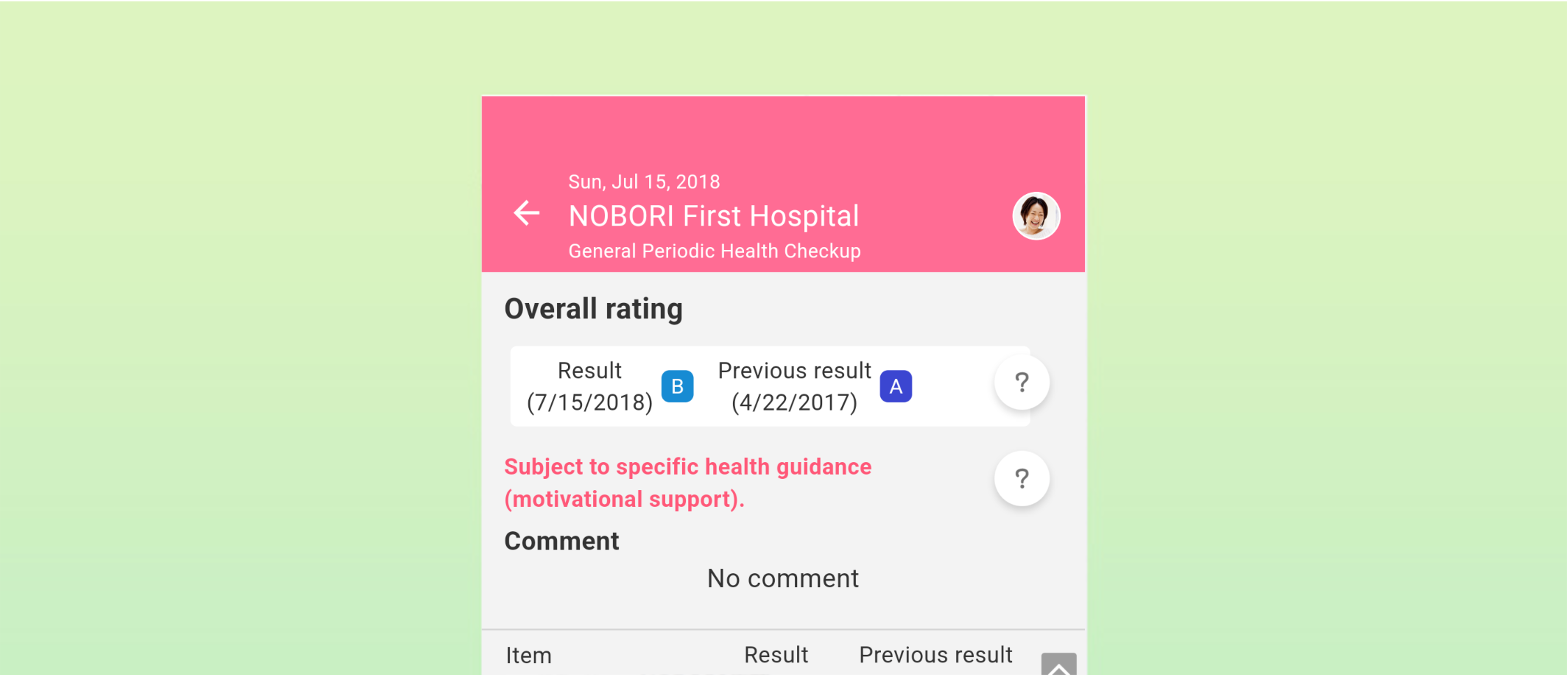UPDATE 2025.09.02
Add medicine by scanning QR code
Instructions
- Compatible QR codes
- Procedure for adding medicines
- Verify added medicines
1: Compatible QR codes
Compatible with QR codes* for electronic medication notebooks, specified in prescription statements issued by pharmacies and medical institutions.
*QR codes created in accordance with the JAHIS-established electronic medicine notebook data format (versions 1.0 - 2.4).
2: Procedure for adding medicines
1. In the hospital visit history tab, or in the Medicines tab, tap the + button at the bottom right.
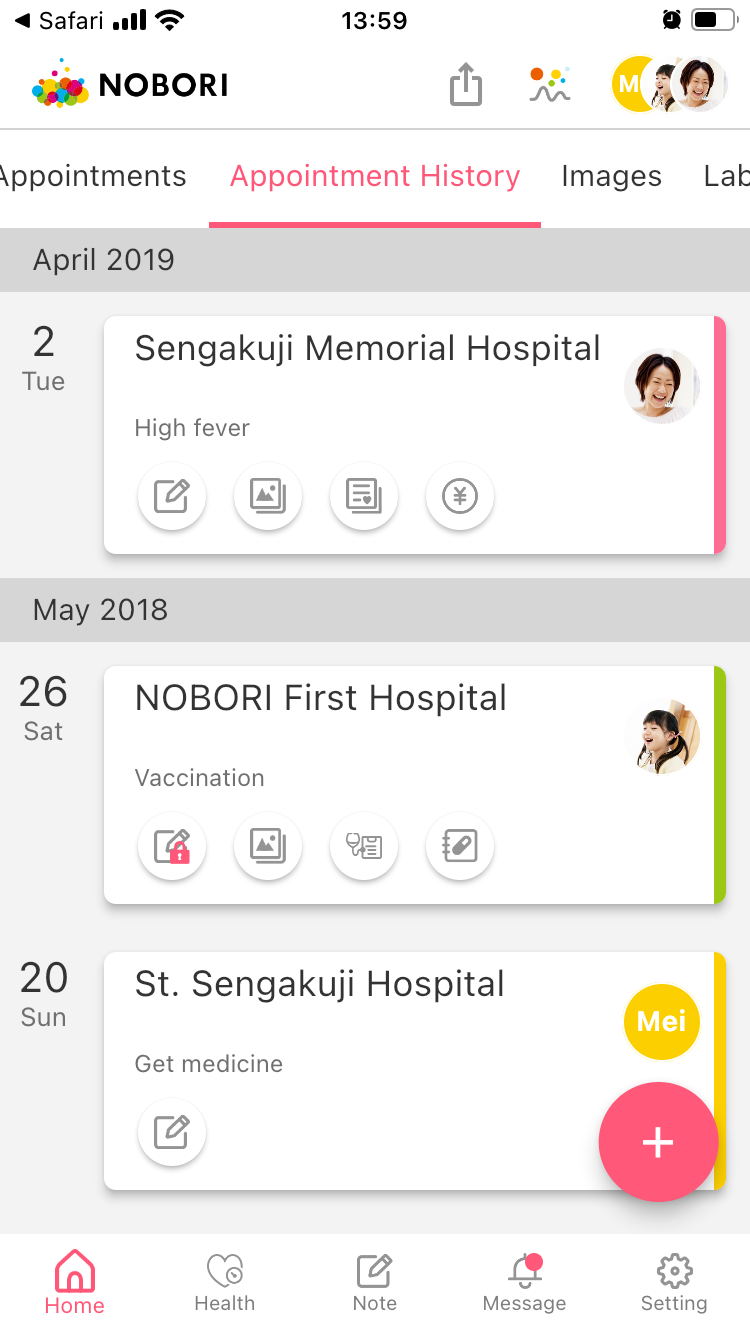
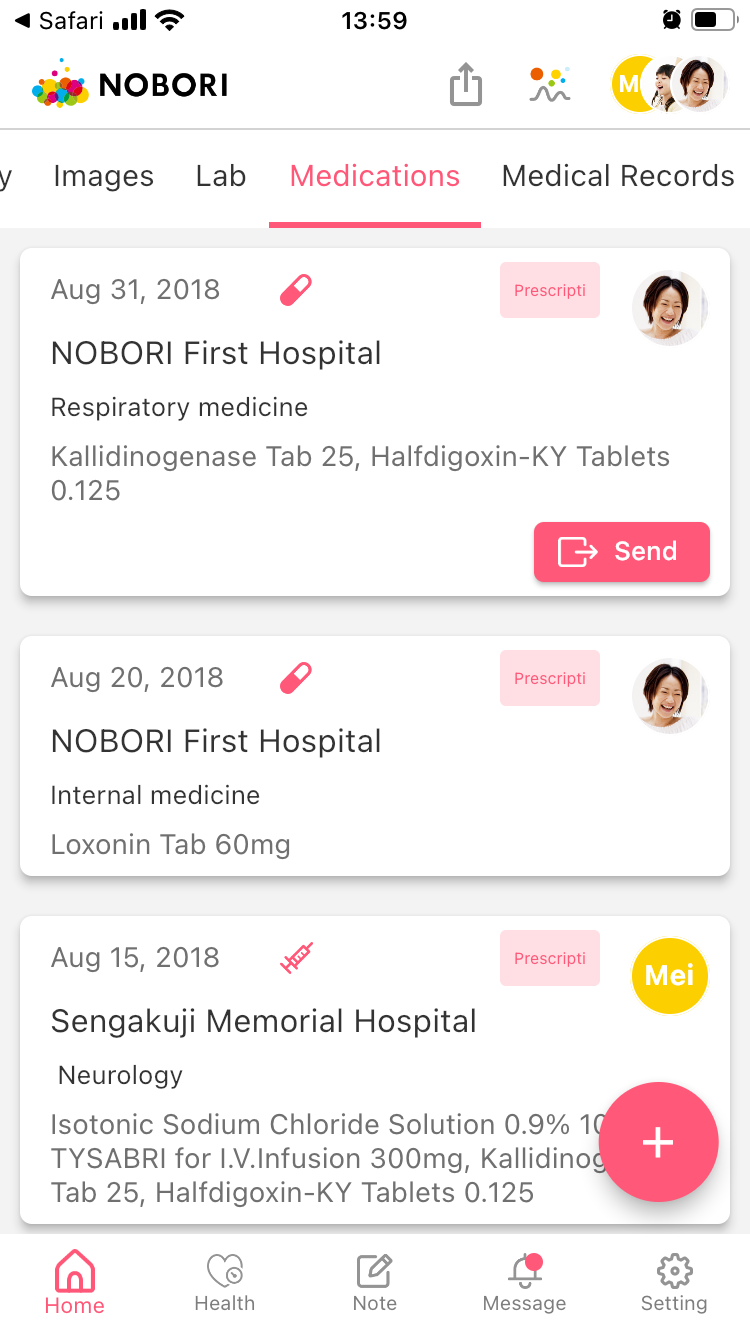
2. Tap "Register medications (QR code)"
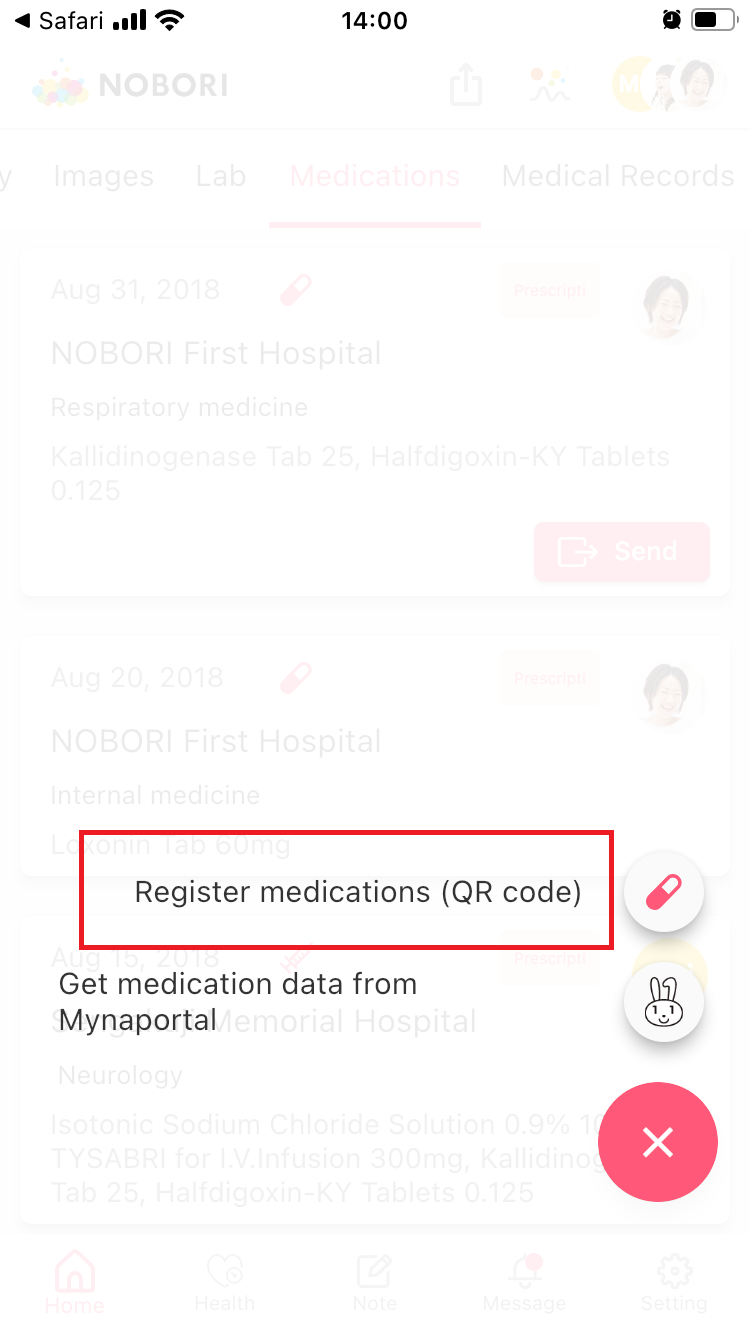
3. Scan the QR code
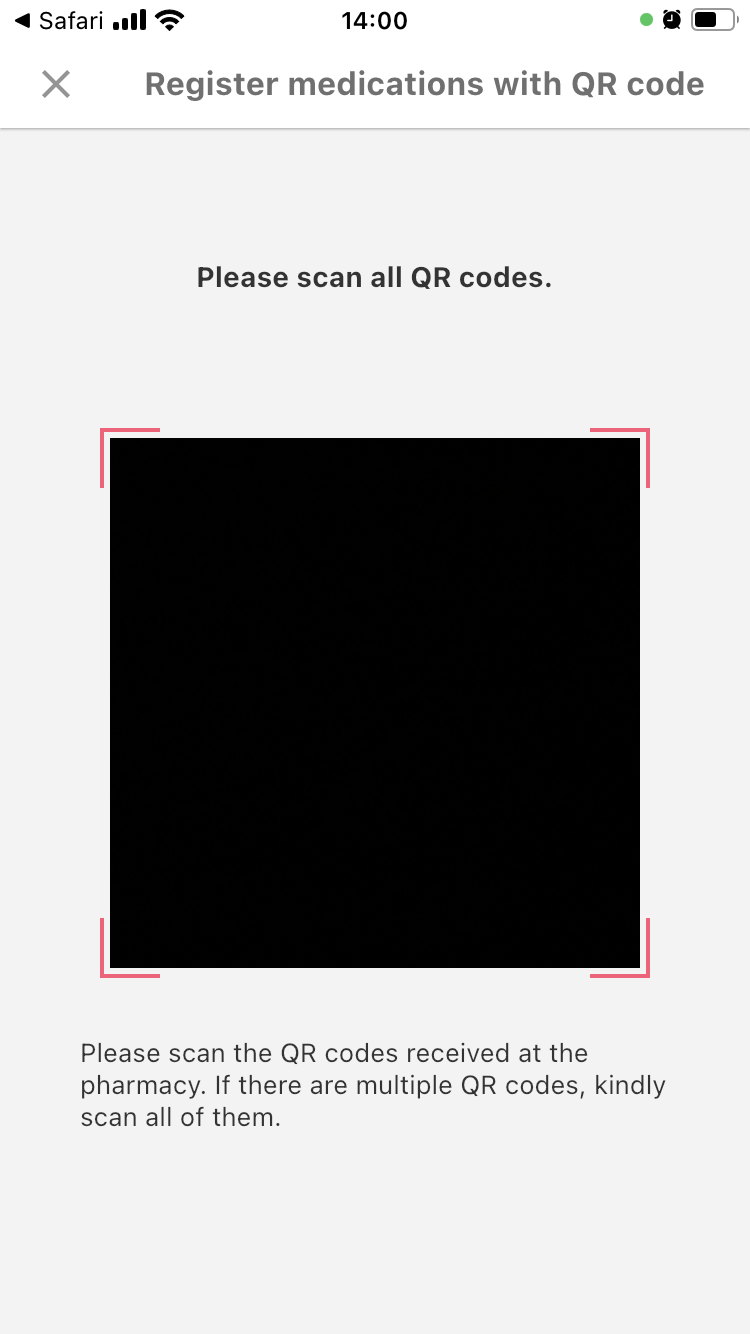
4. Select user if the patient name does not match
If the patient name in the scanned information and the user name in your NOBORI account mismatch, select the user to associate the medication data.
If the confirmation dialog does not appear, please proceed to the next step.
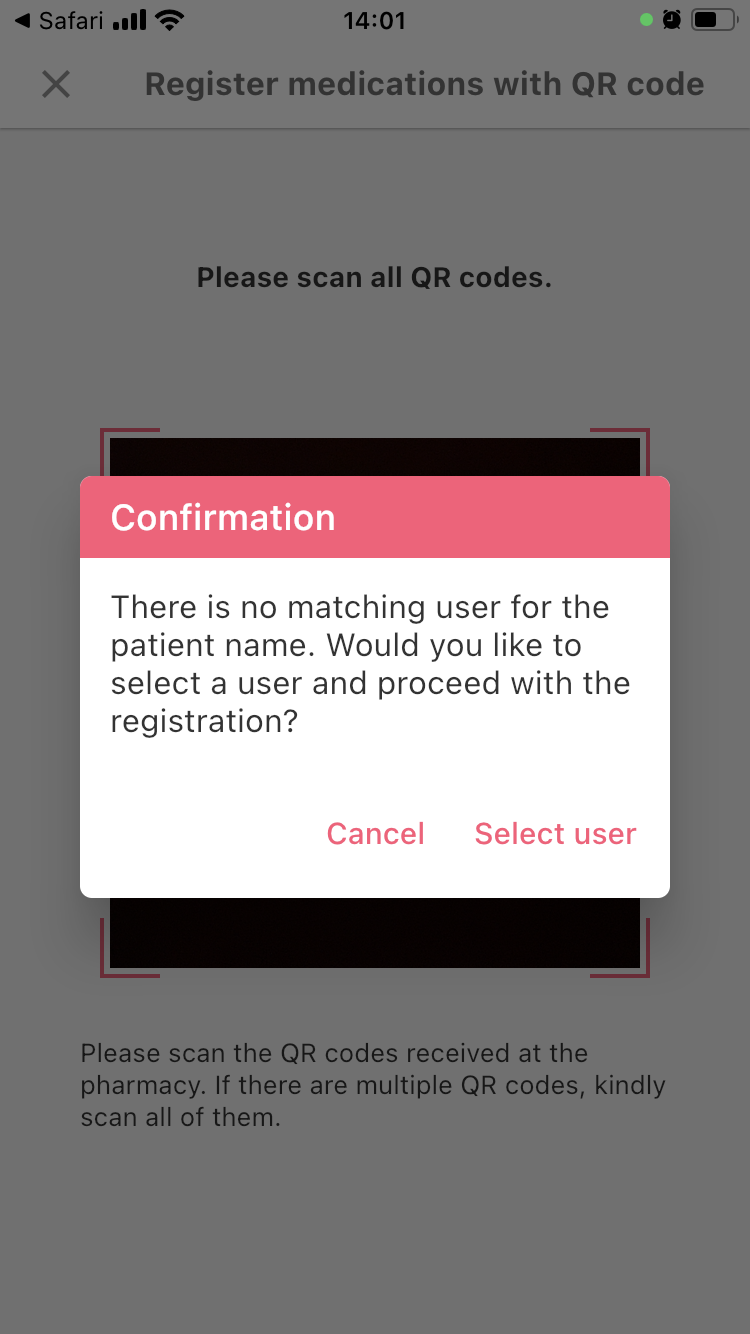
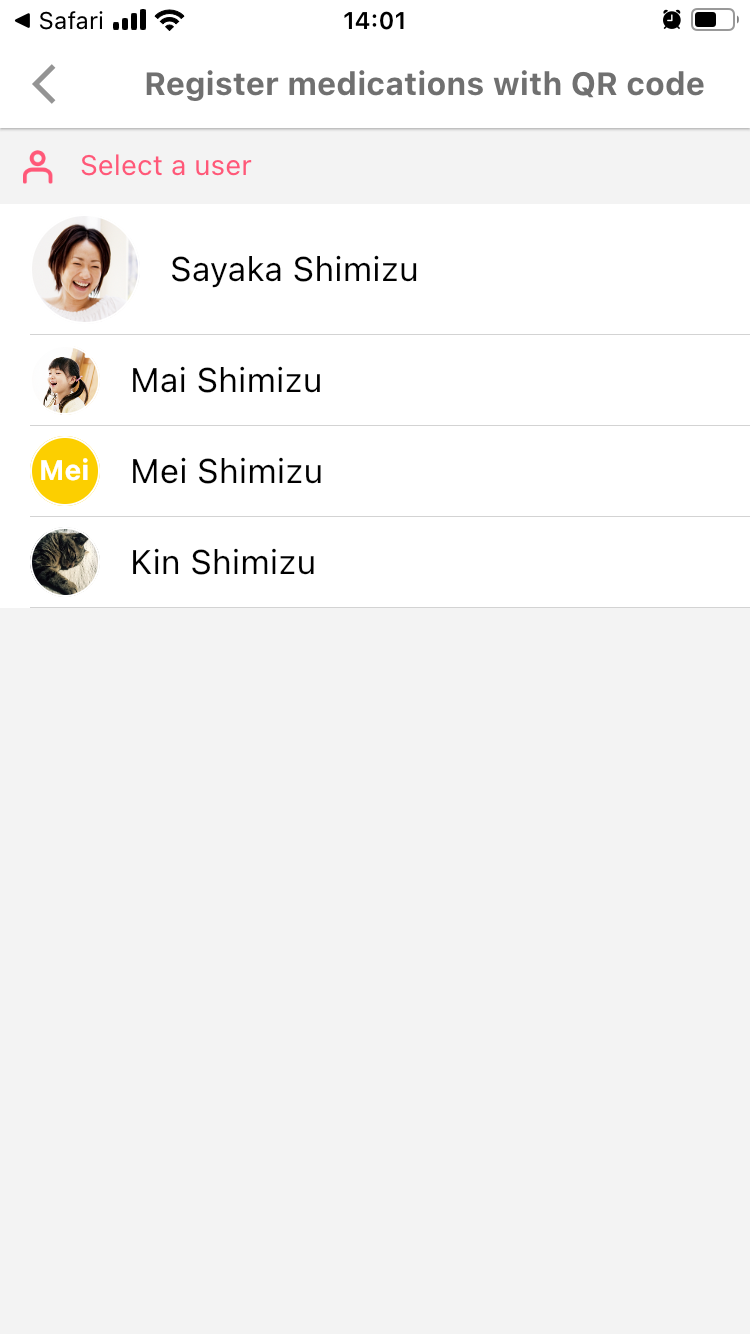
5. Check and save the scanned results
Make sure that the user to associate the medication data with and the medications match.
After confirming, tap the "Register" button.
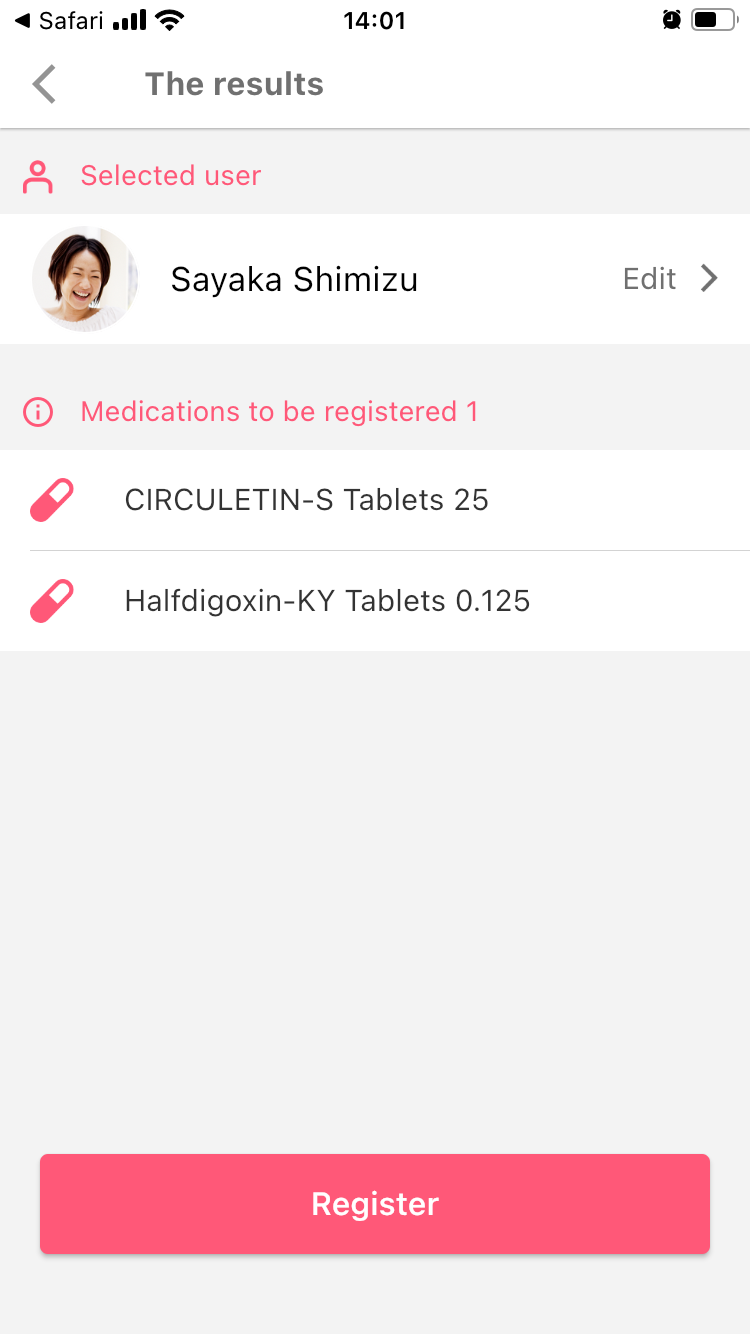
6. Complete adding
Your medicine has been added. To record the medication, tap "Record", otherwise tap "No".
If you are adding a medication prescribed more than 100 days ago, the confirmation dialog is not displayed.
3: Verify added medicines
To verify added medicines, open the "Medications" tab on the home page.
The medicines are also displayed on the "Hospital Visit History" tab on their prescription dates.
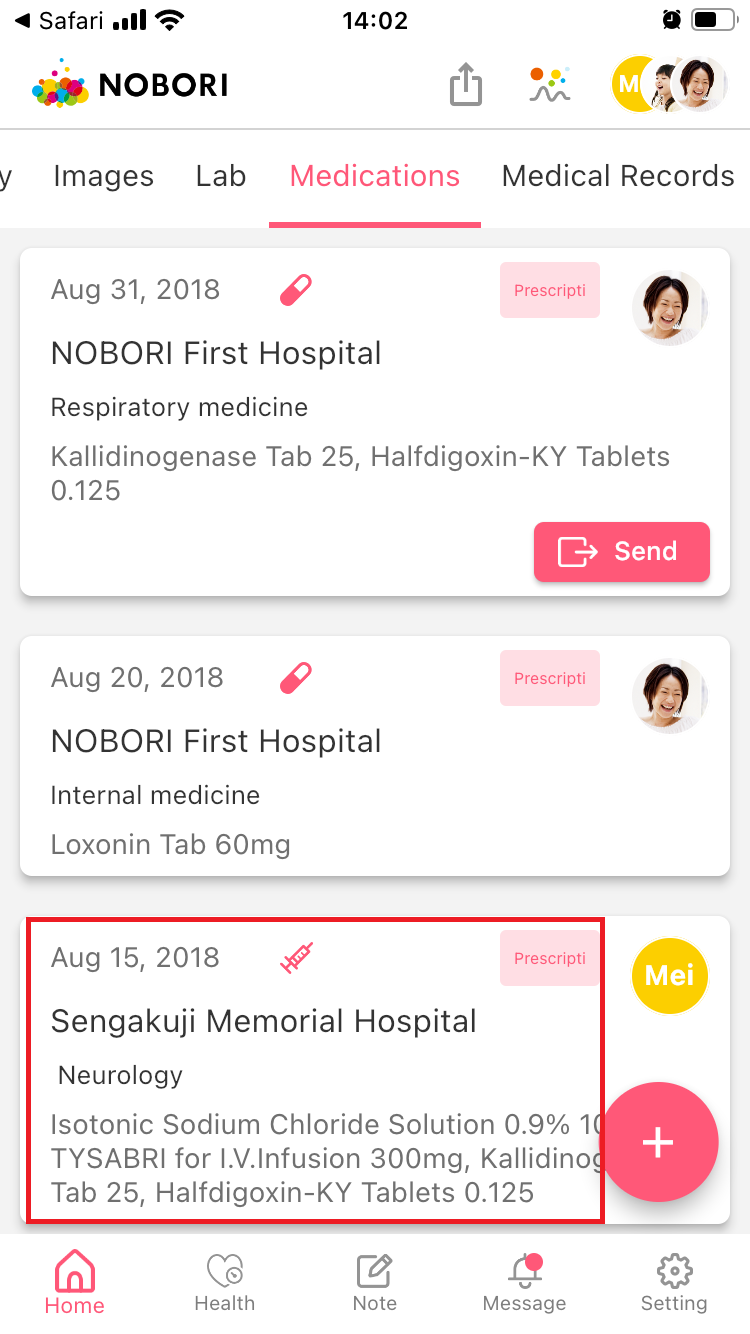
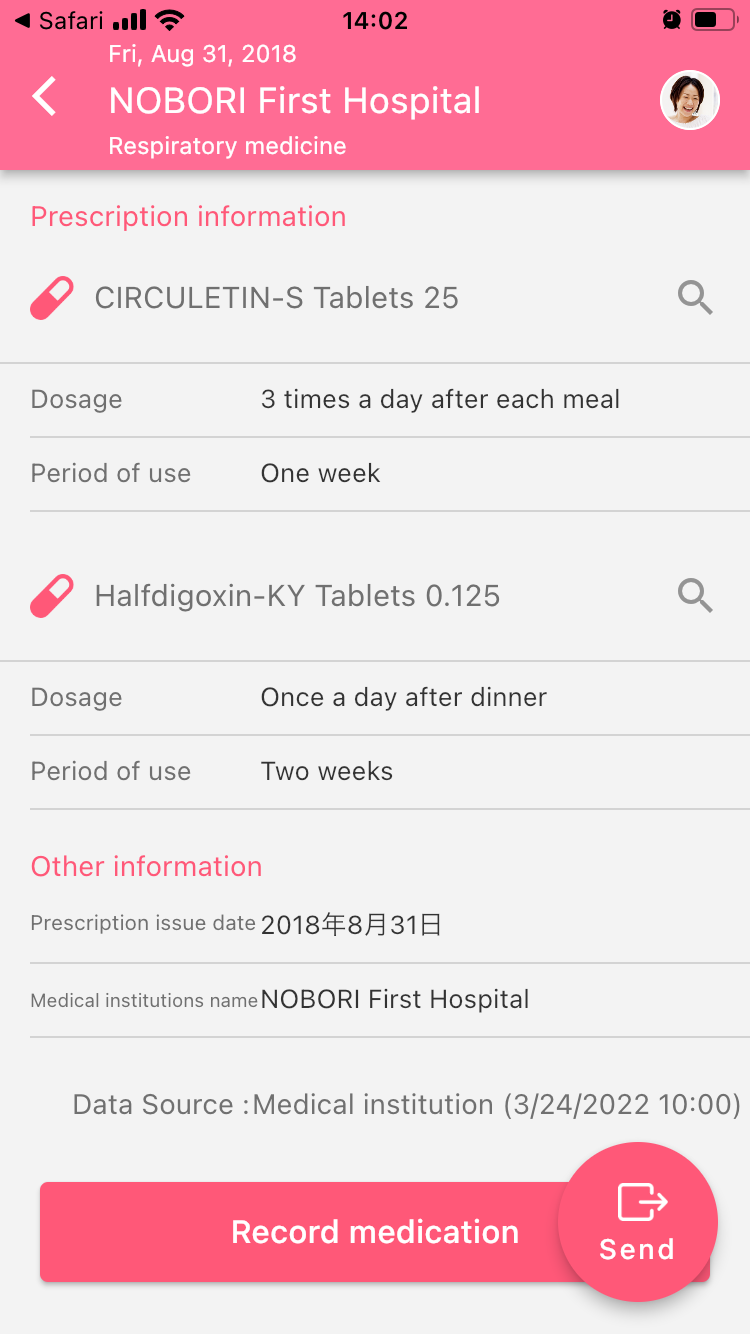
To delete medication data, for example those added to a wrong user, tap "Delete medication".
* QR code is a registered trademark of DENSO WAVE INCORPORATED in Japan and in other countries.