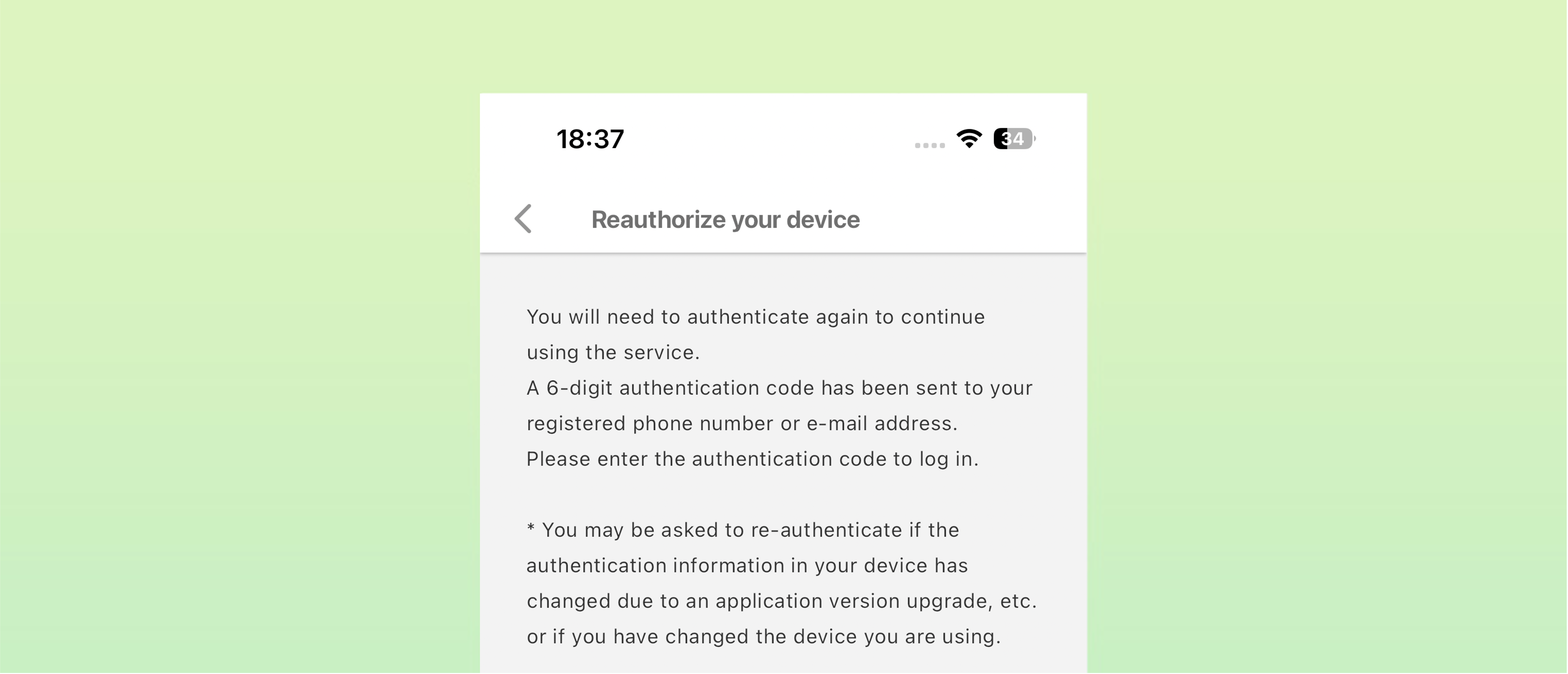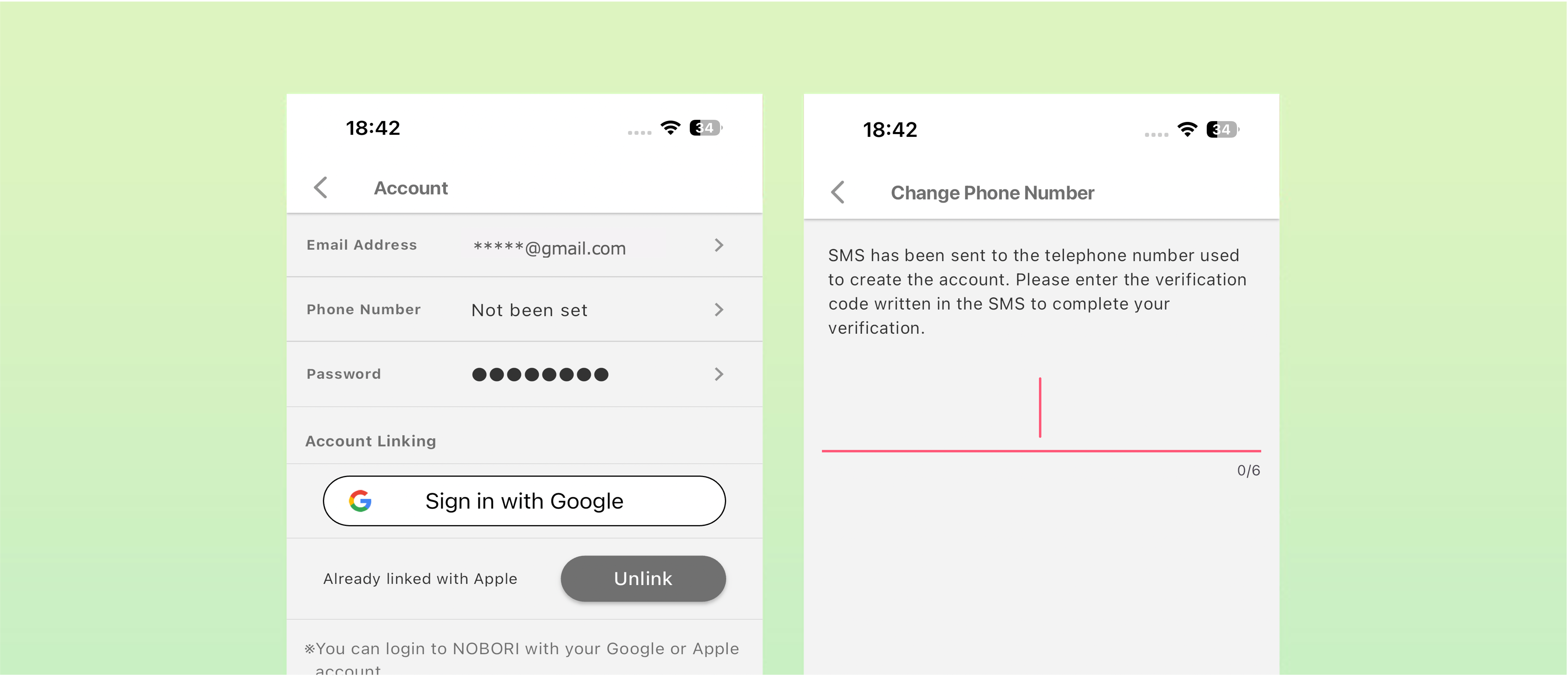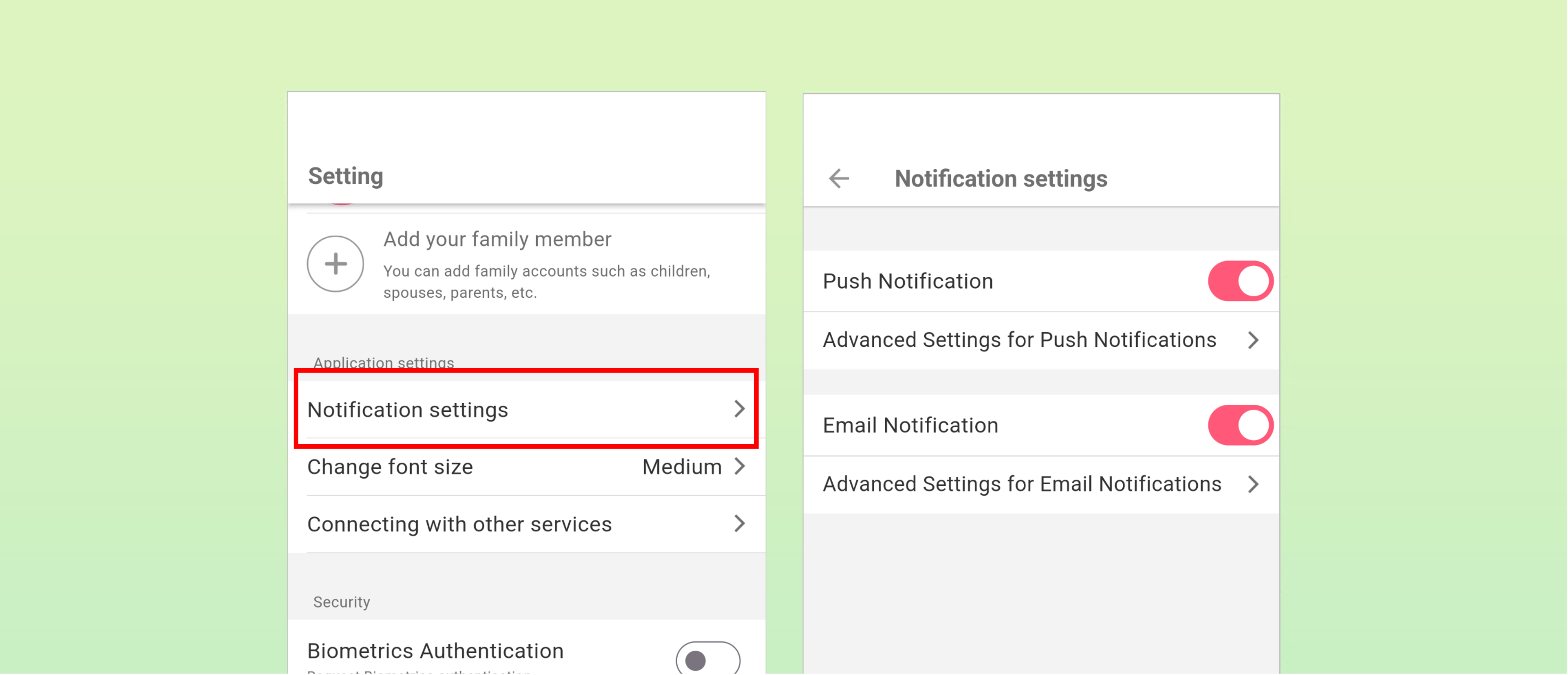UPDATE 2023.09.06
Set notifications
Instructions
- Set app notifications
- Set email notifications
Set app notifications
You can receive push notifications and emails for hospital visit notifications and notifications from medical institutions.
In the app, select Settings > Notification settings to set push notification / email notifications for each notification type.
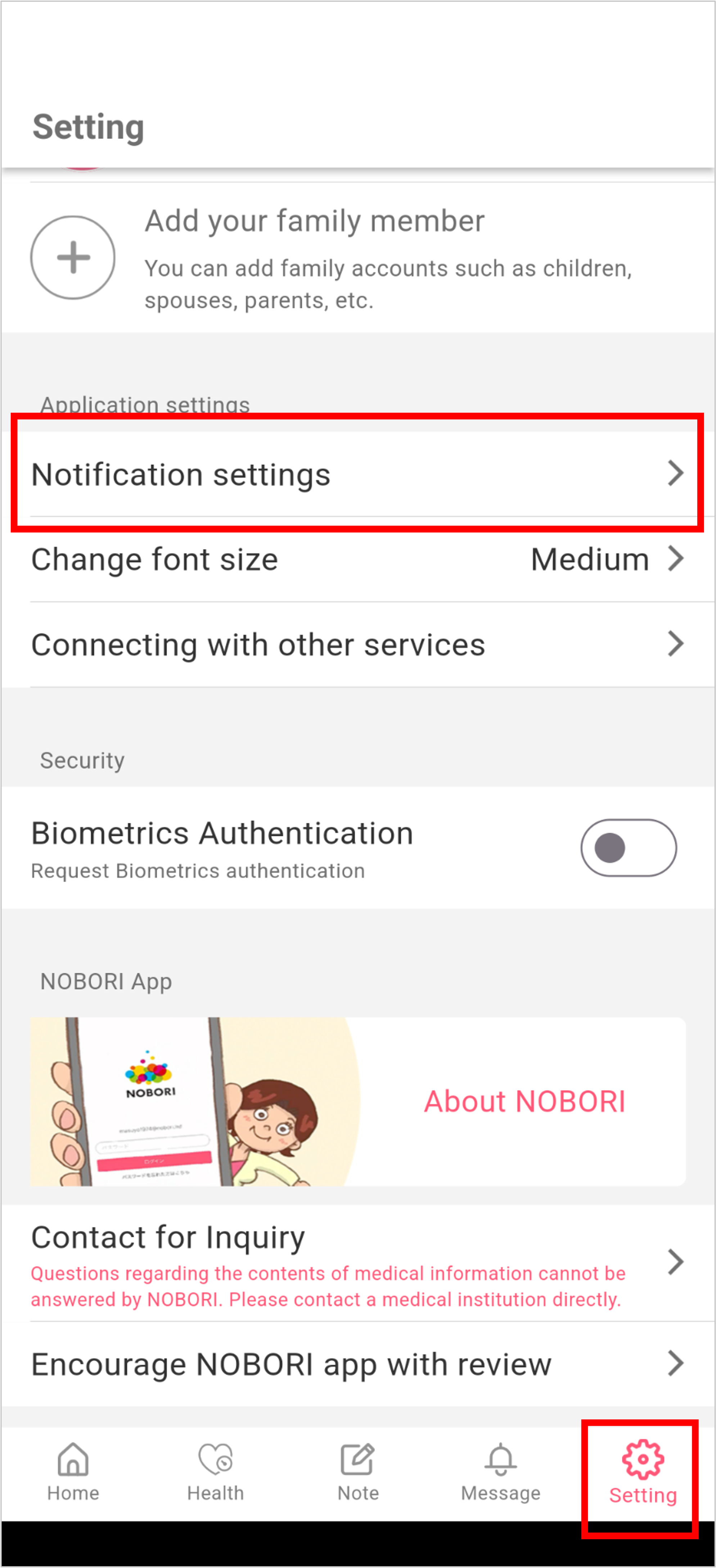
You can configure how to receive the following notifications, either by push notification or by email.
- System notifications
- Hospital visit reminders
- Notifications from medical institutions
- Waiting information
- Notifications from NOBORI
- Deferred payments
- Prescriptions
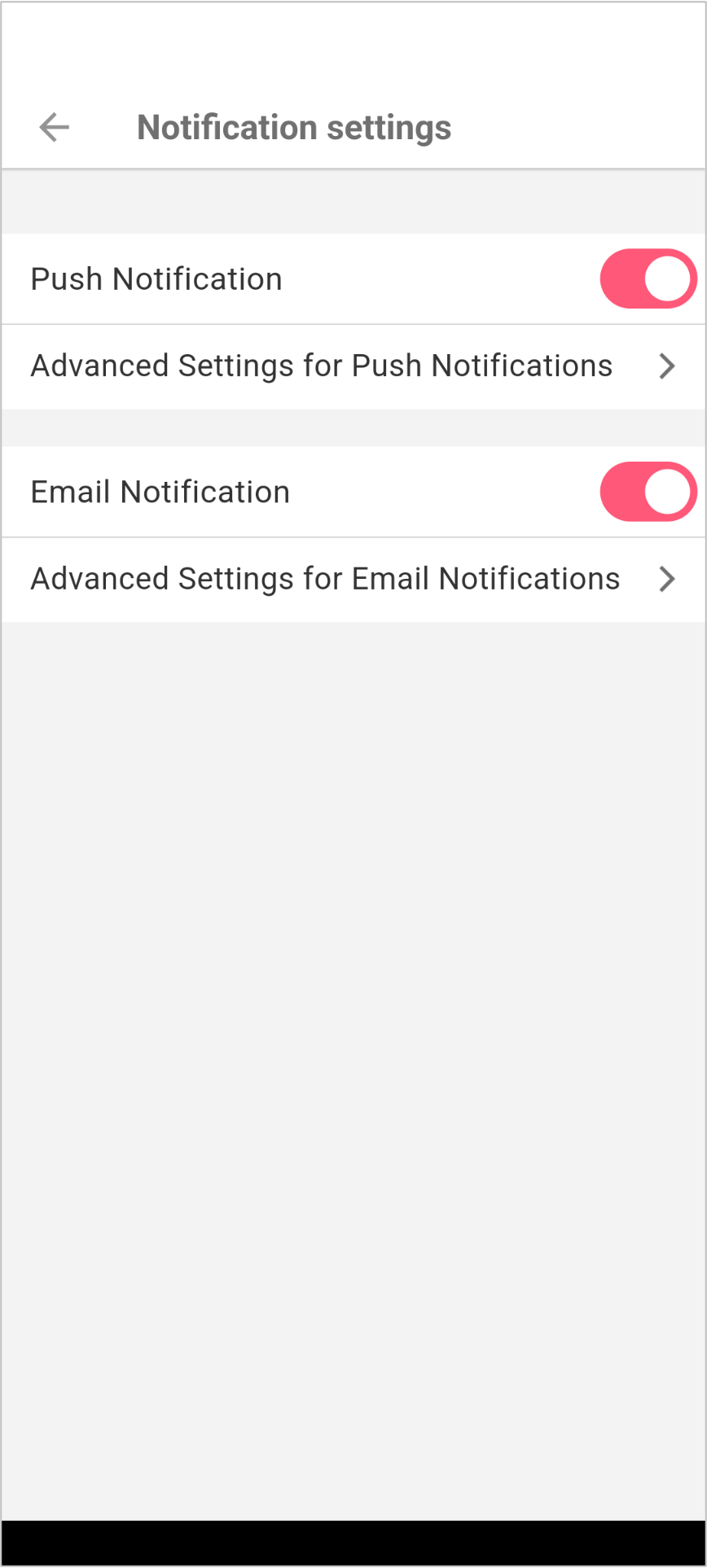
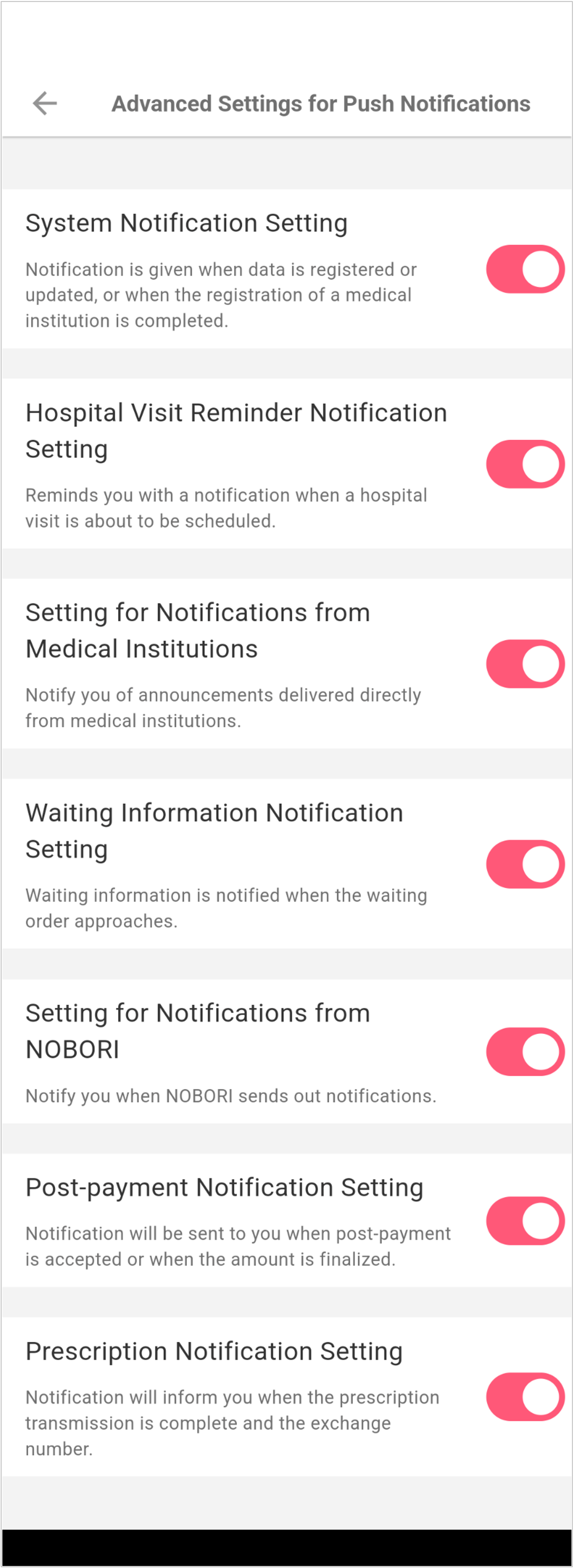
Set email notifications
You can configure notifications via the URL specified in the body of the notification email.
* The actual URL may look different from the illustration below.
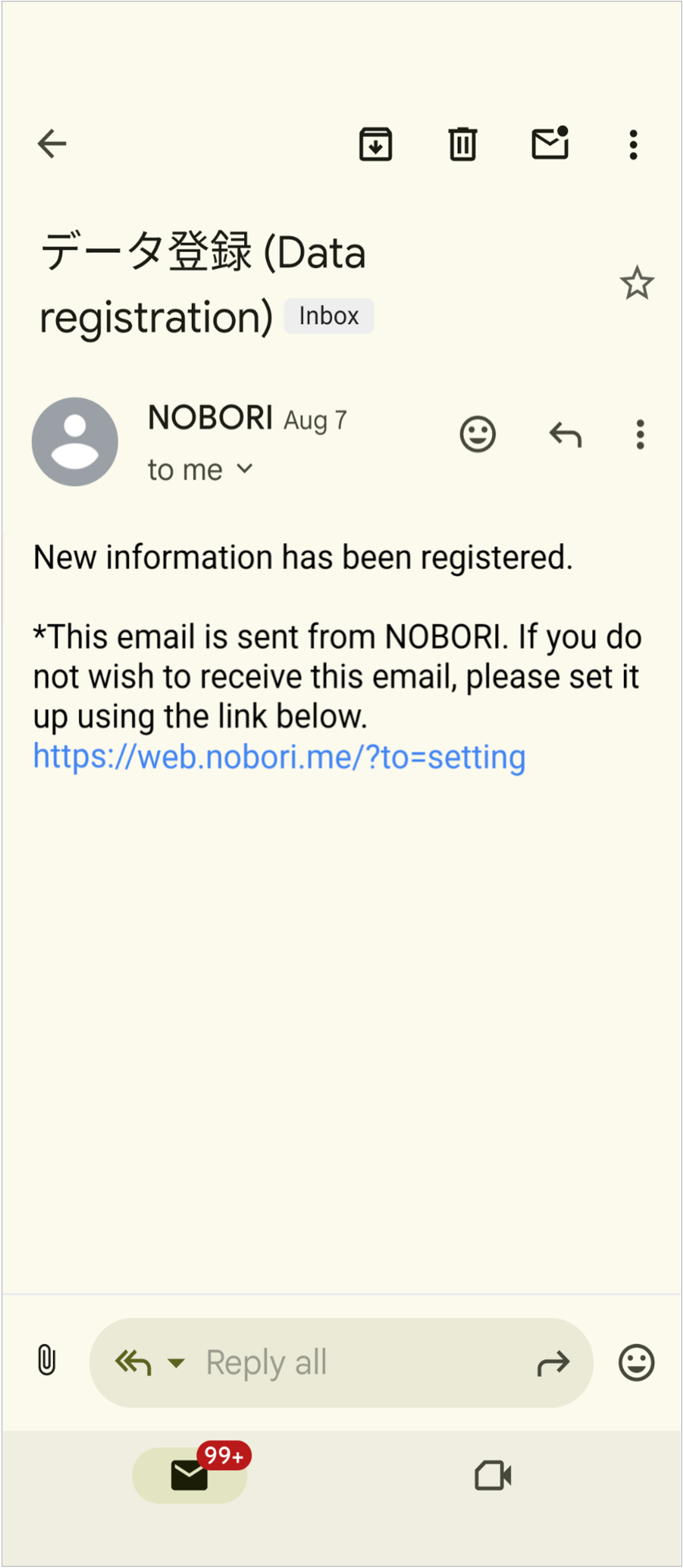
Tap the URL to open the Web page for configuration.
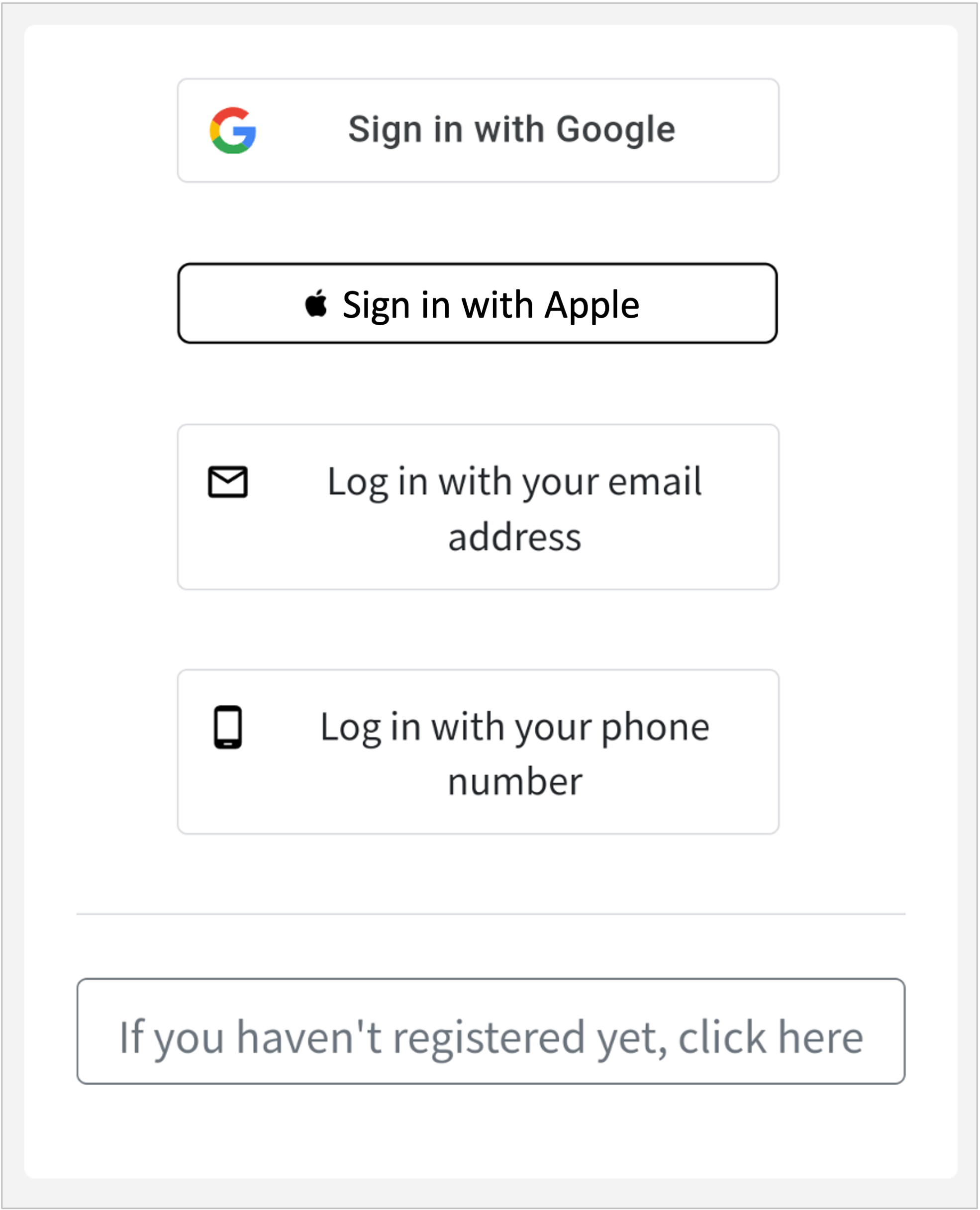
If you have the NOBORI app installed, tap [Open app].
Once the app is launched and its notification settings window appears, you can change the settings.
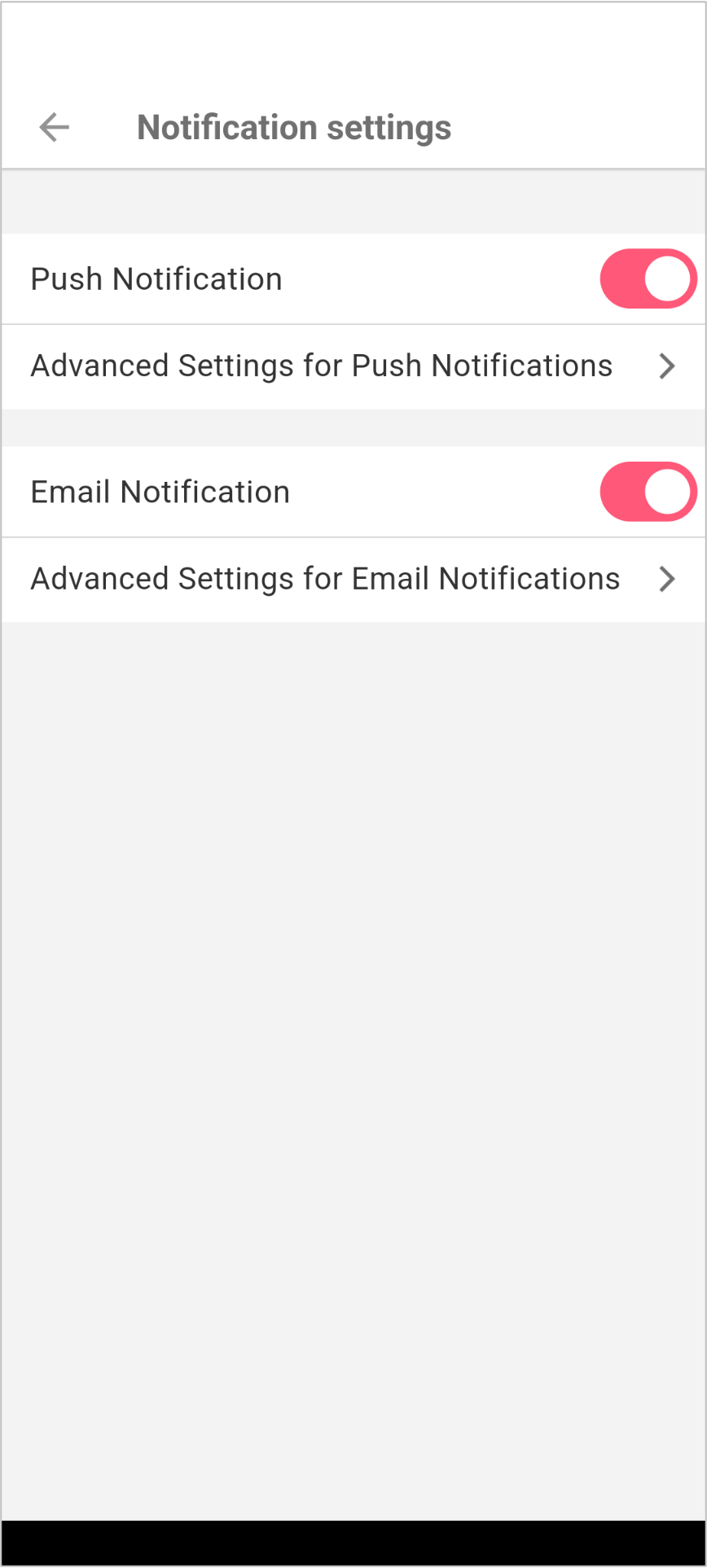
If you have not installed the NOBORI app yet, log in from the Web page to change the settings.