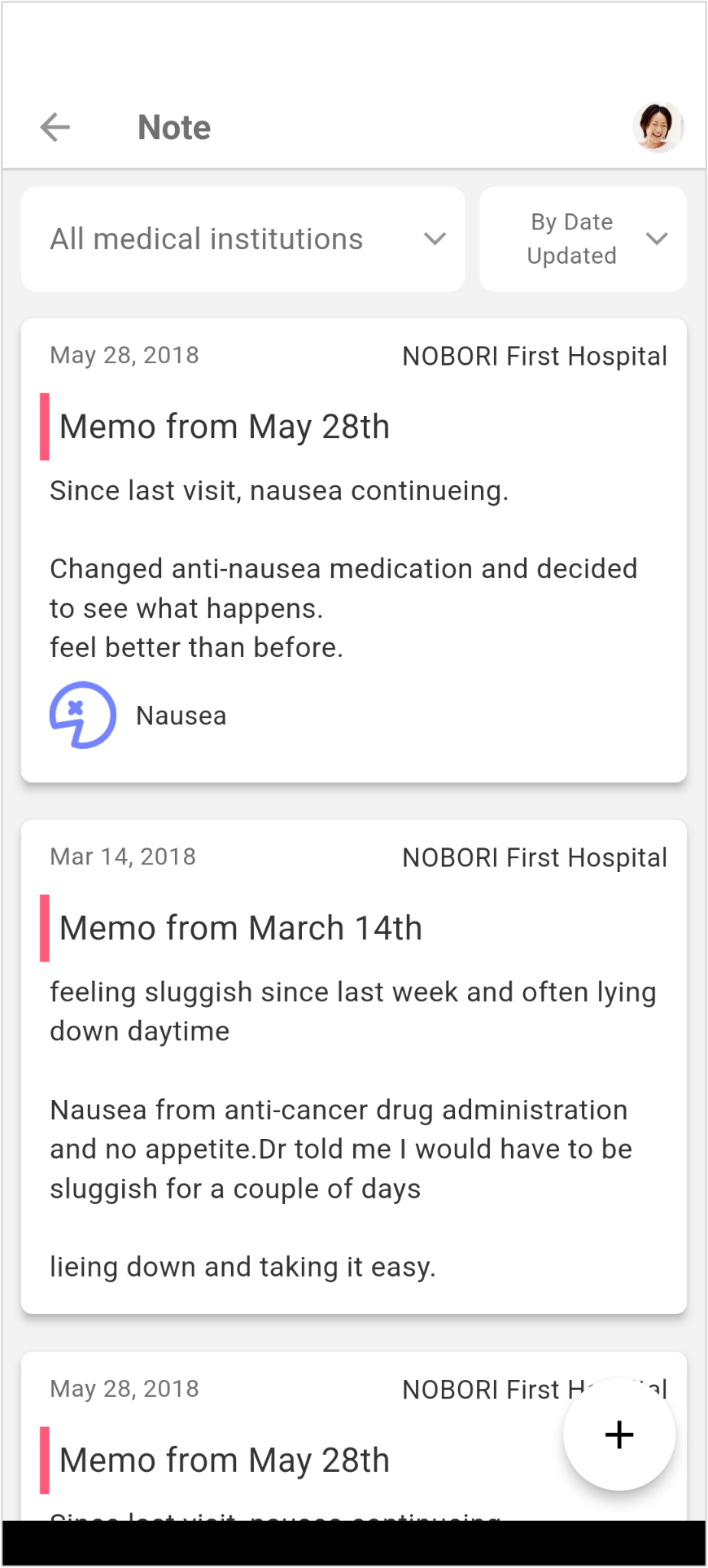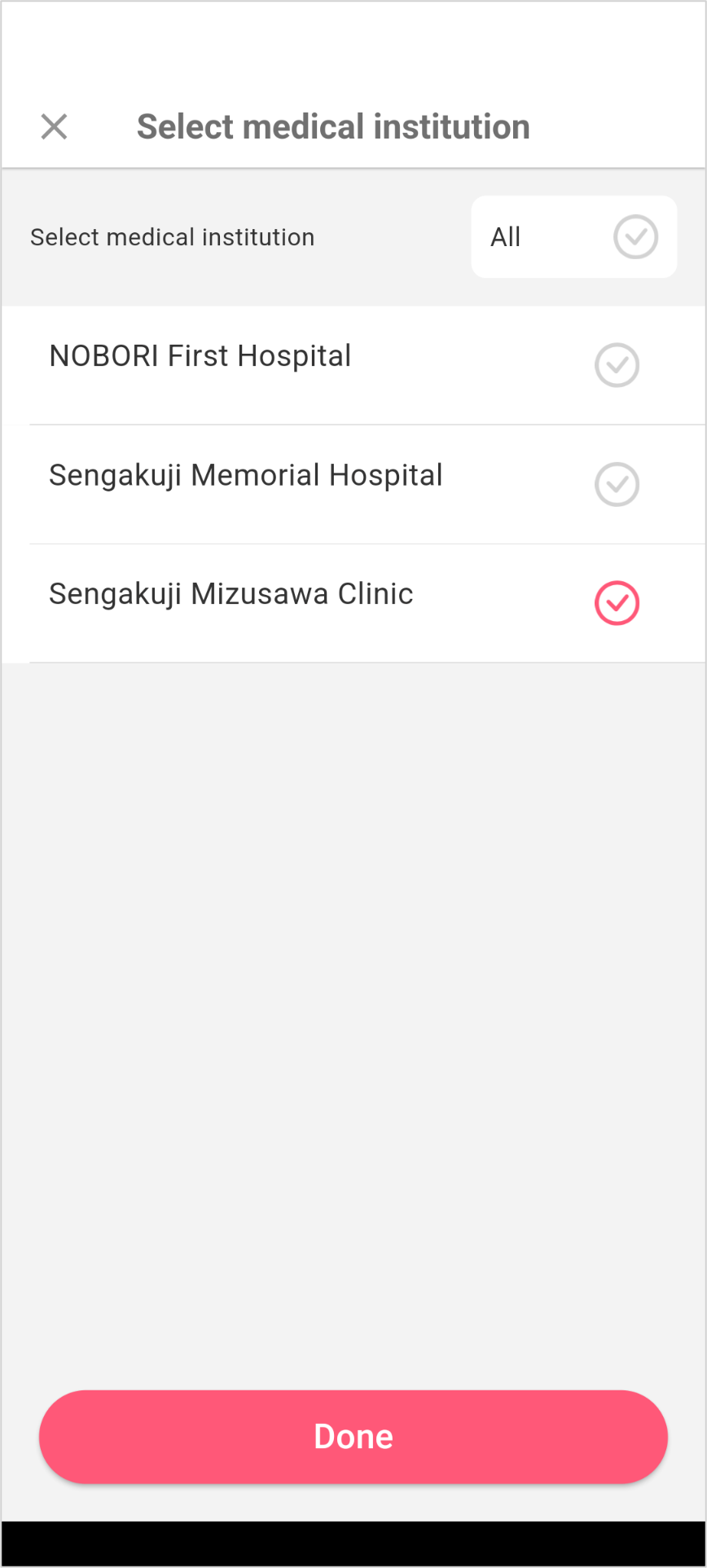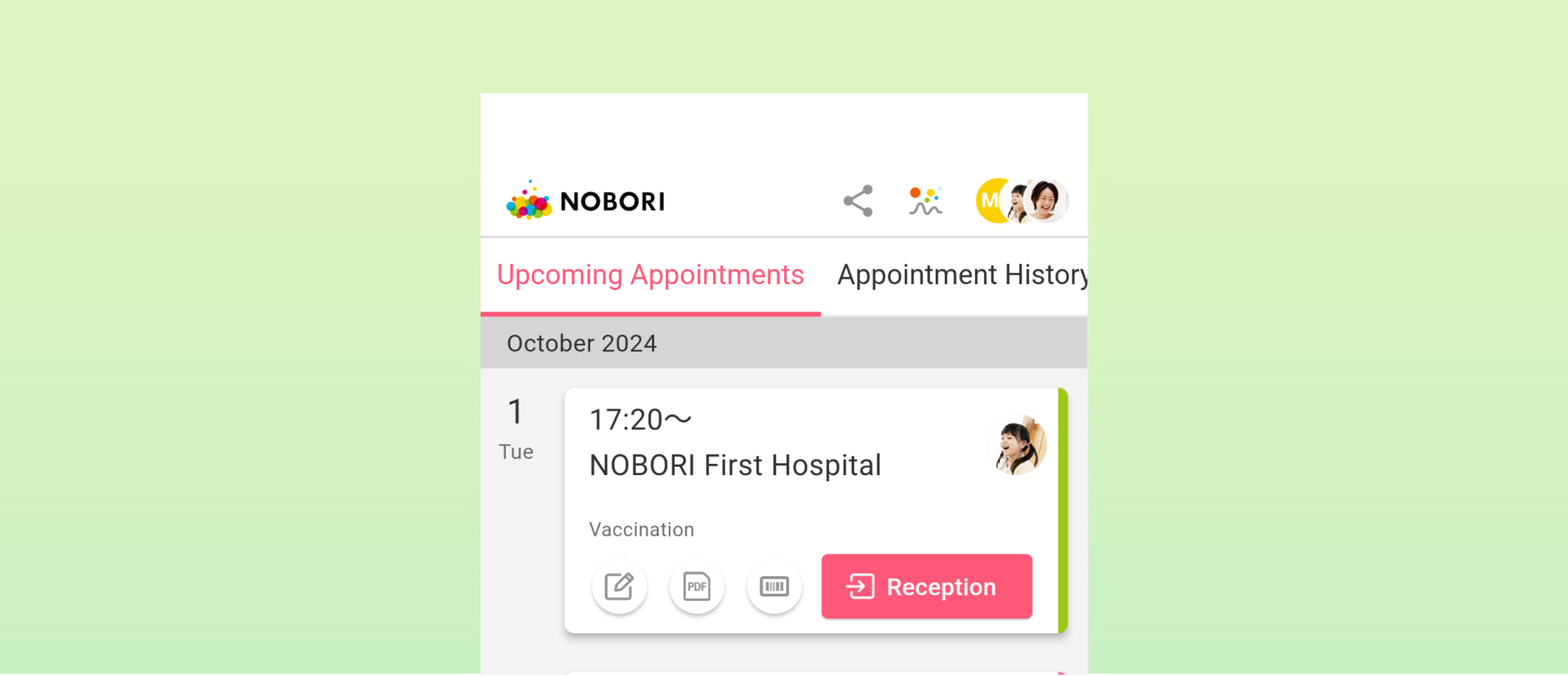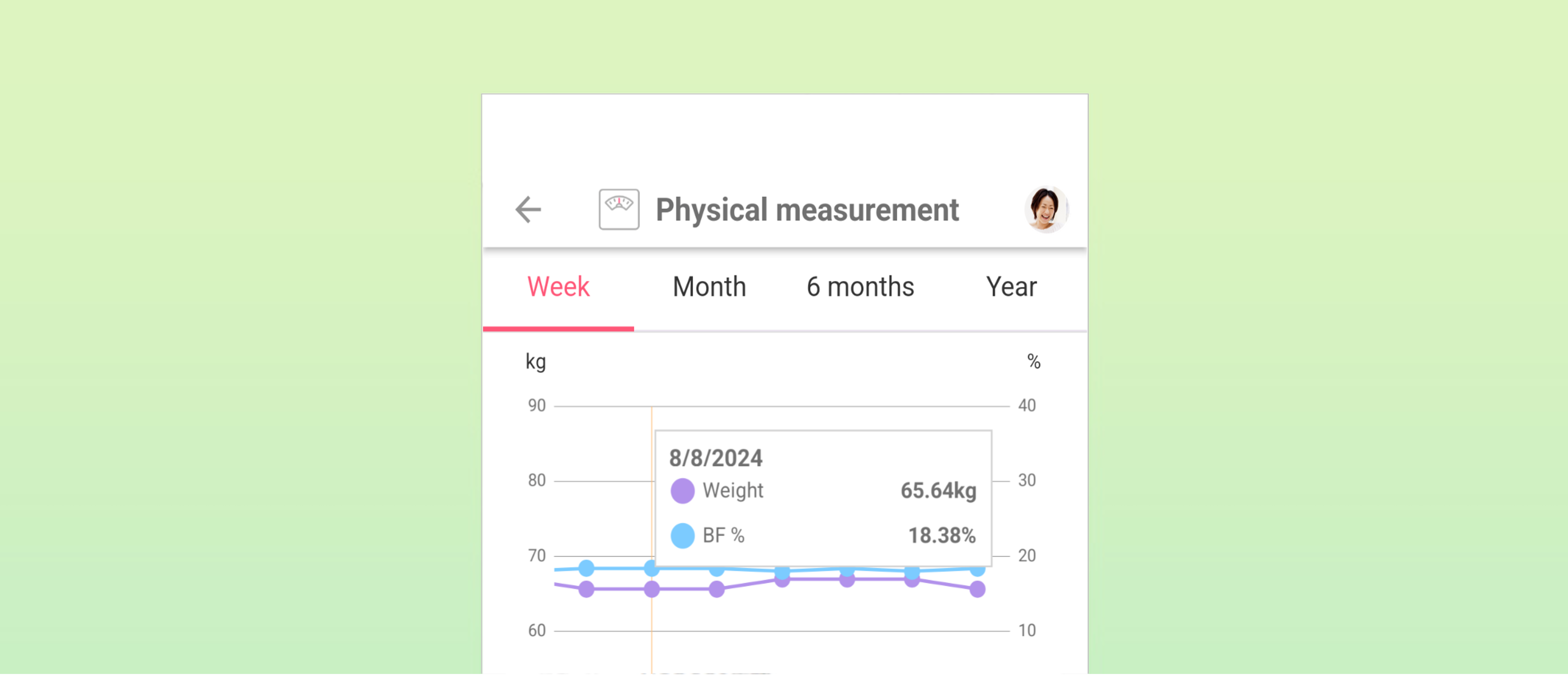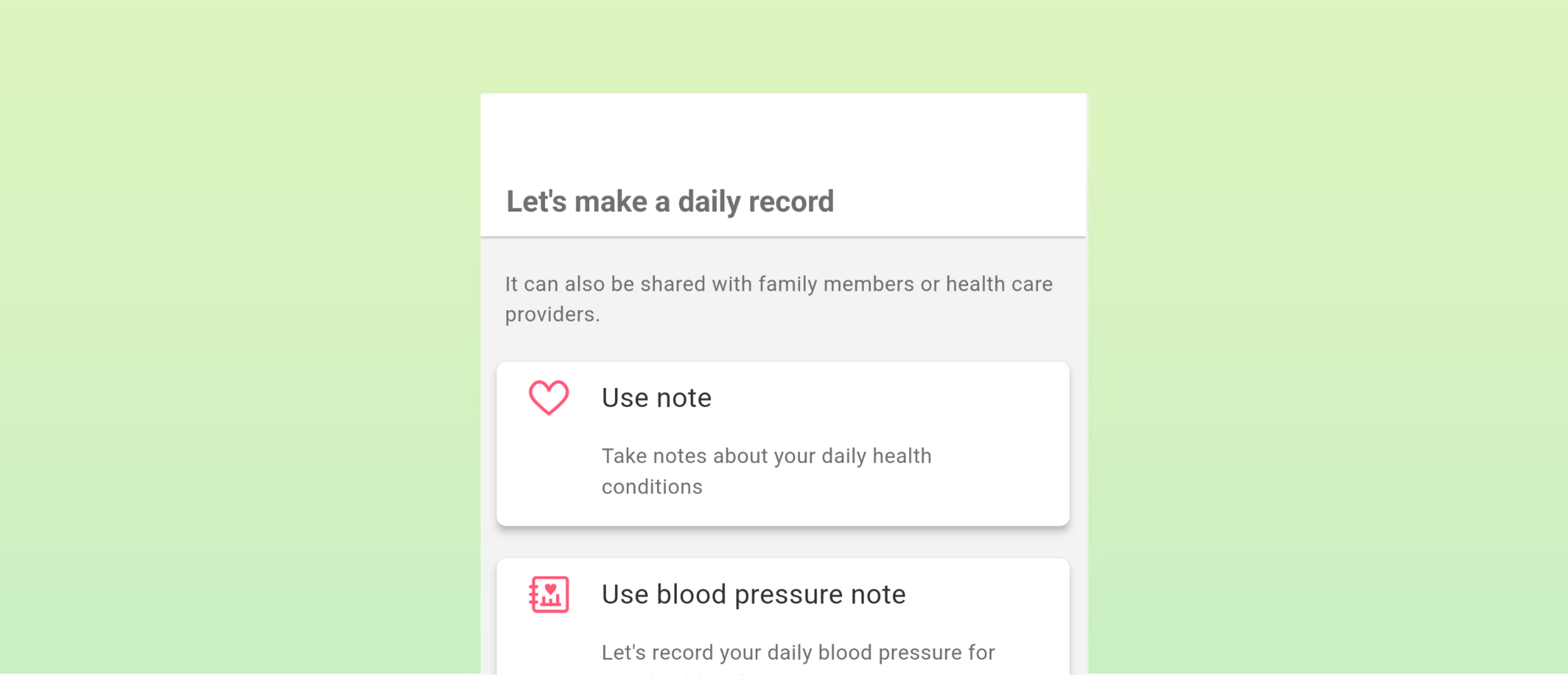UPDATE 2021.09.24
Using notes and records
Instructions
- Take a note
- Switch the note list display
You can freely take notes on important observations during your daily life and during hospital visits.
1: Take notes
1. Tap [Use note].
From the app menu, tap [Note] > [Use note].
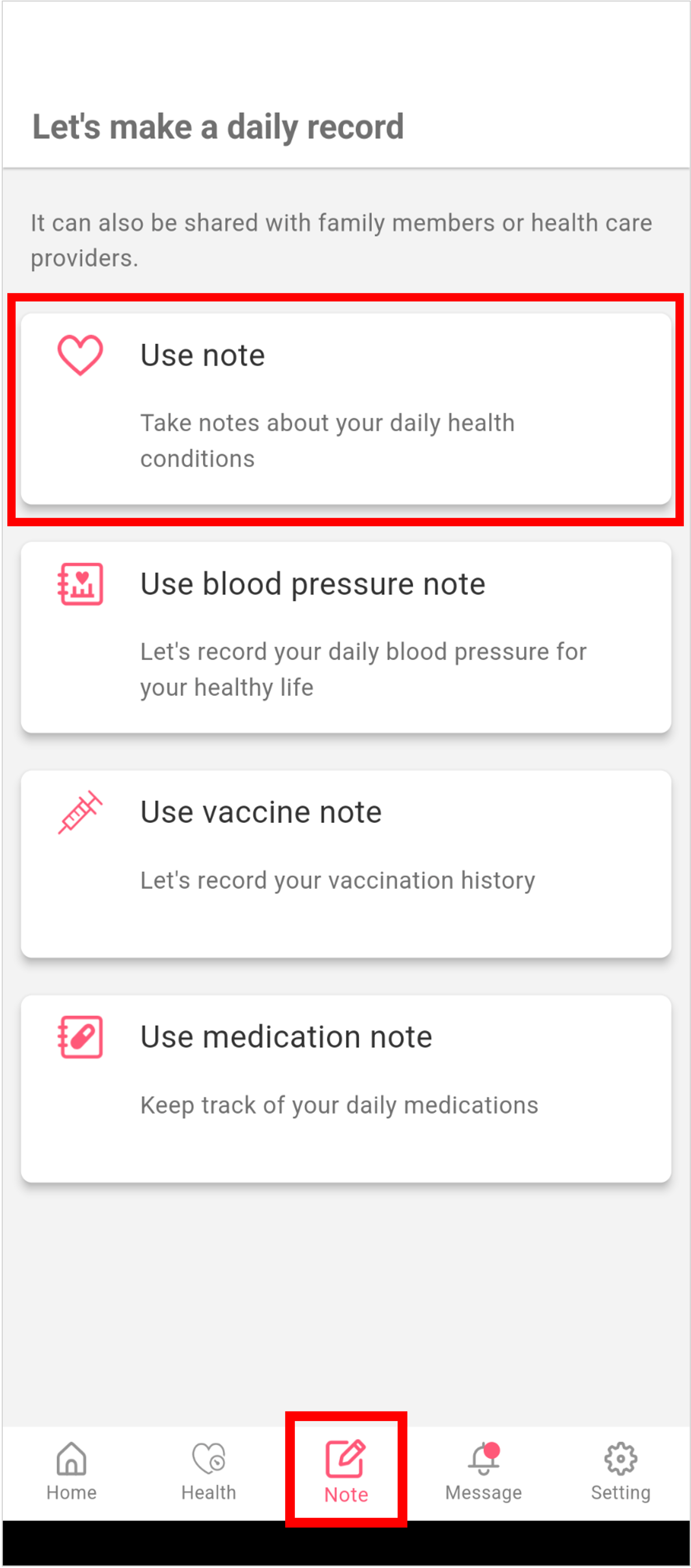
2. On the bottom right of the window, tap [+] to create a new note.
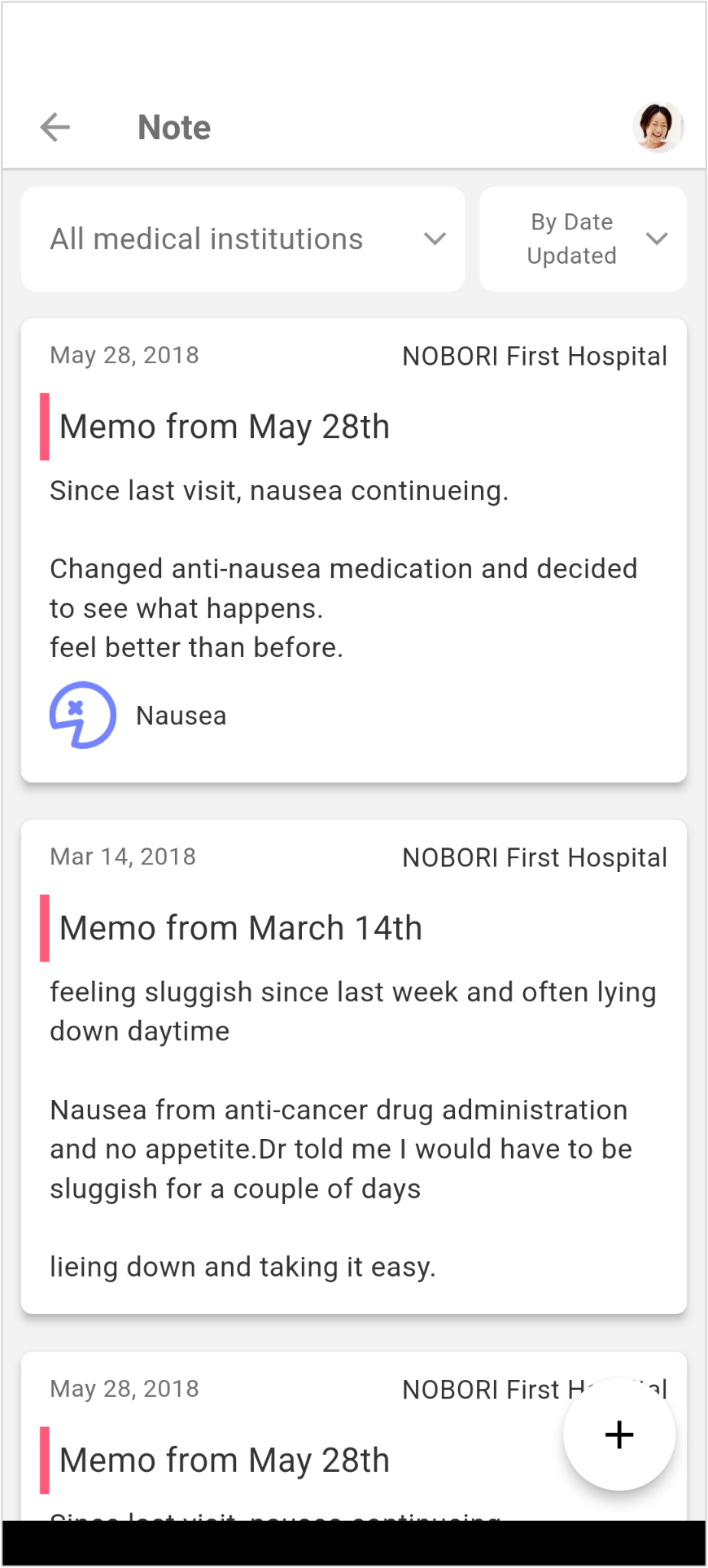
3. Specify the medical institution, its title, whether it is public, and enter the note.
You can take a record on your mood and condition with text, images, and stamps.
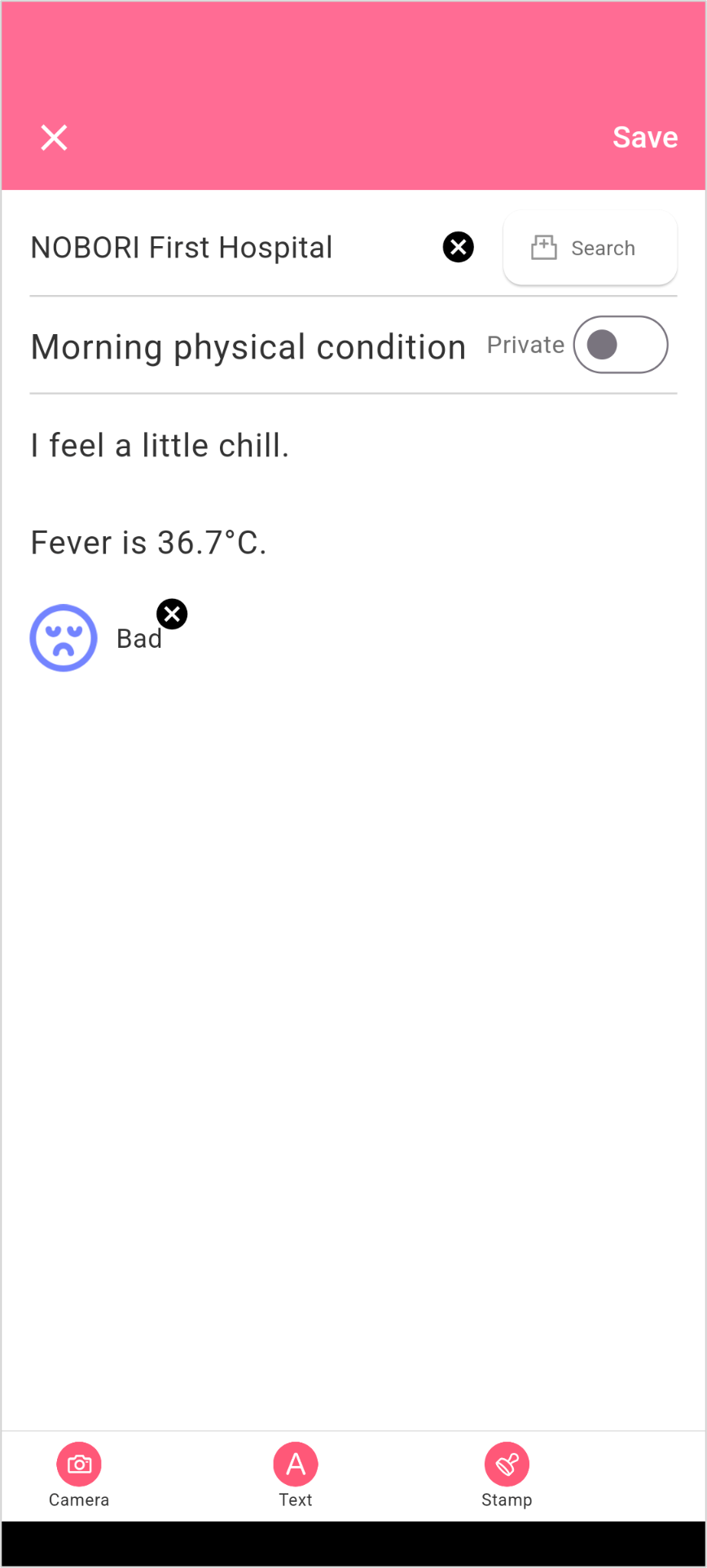
4. On the top right of the window, tap [Save] to complete taking the note.
* To delete a note, open the saved note, and on the bottom right of the window tap [Delete].
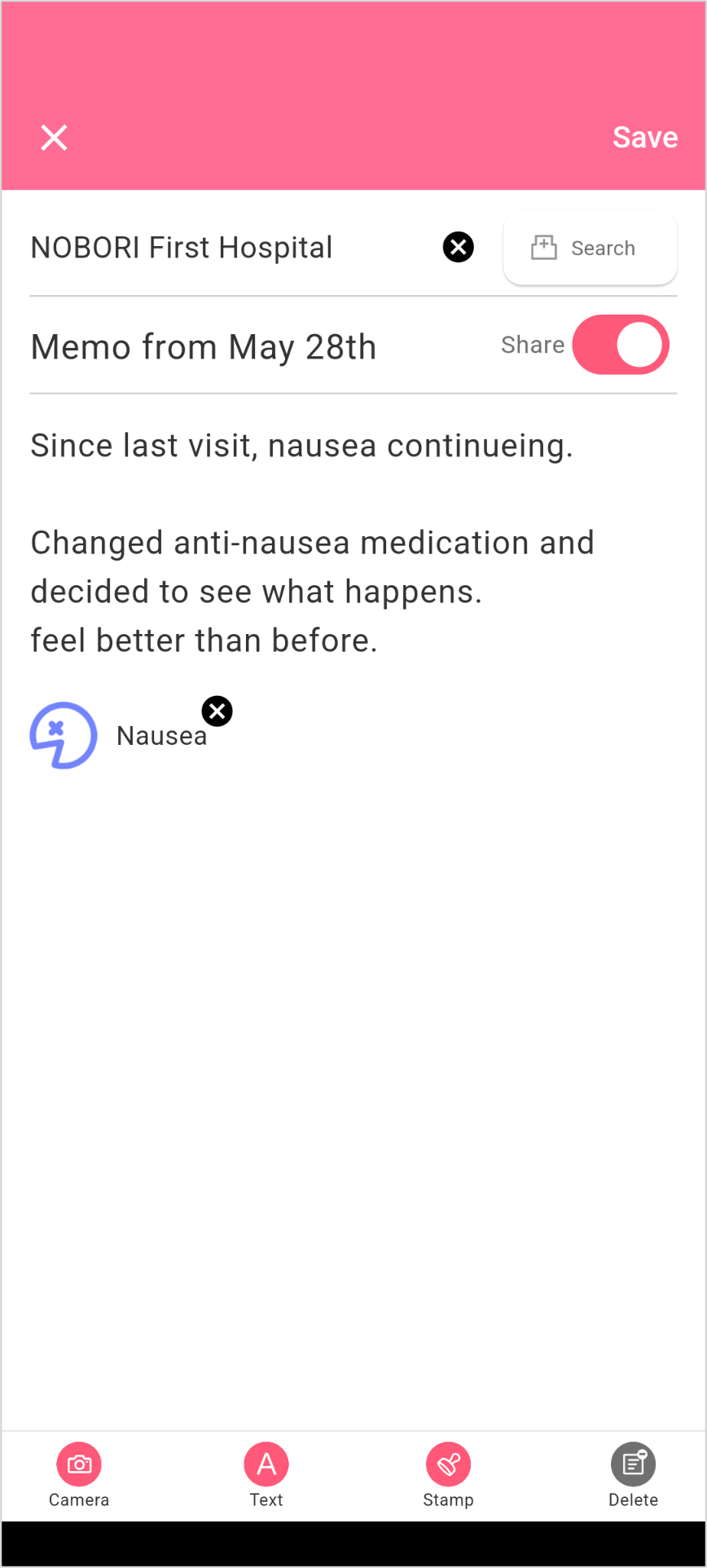
2: Switch the note list display
Reorder notes
On the top right, the ordering is displayed. By default, it is to [By date updated]. Tap and select [By date updated] or [By date created] to change the ordering. The displayed date means the date updated if By date updated is selected, and the date the note was created if By date created is selected.
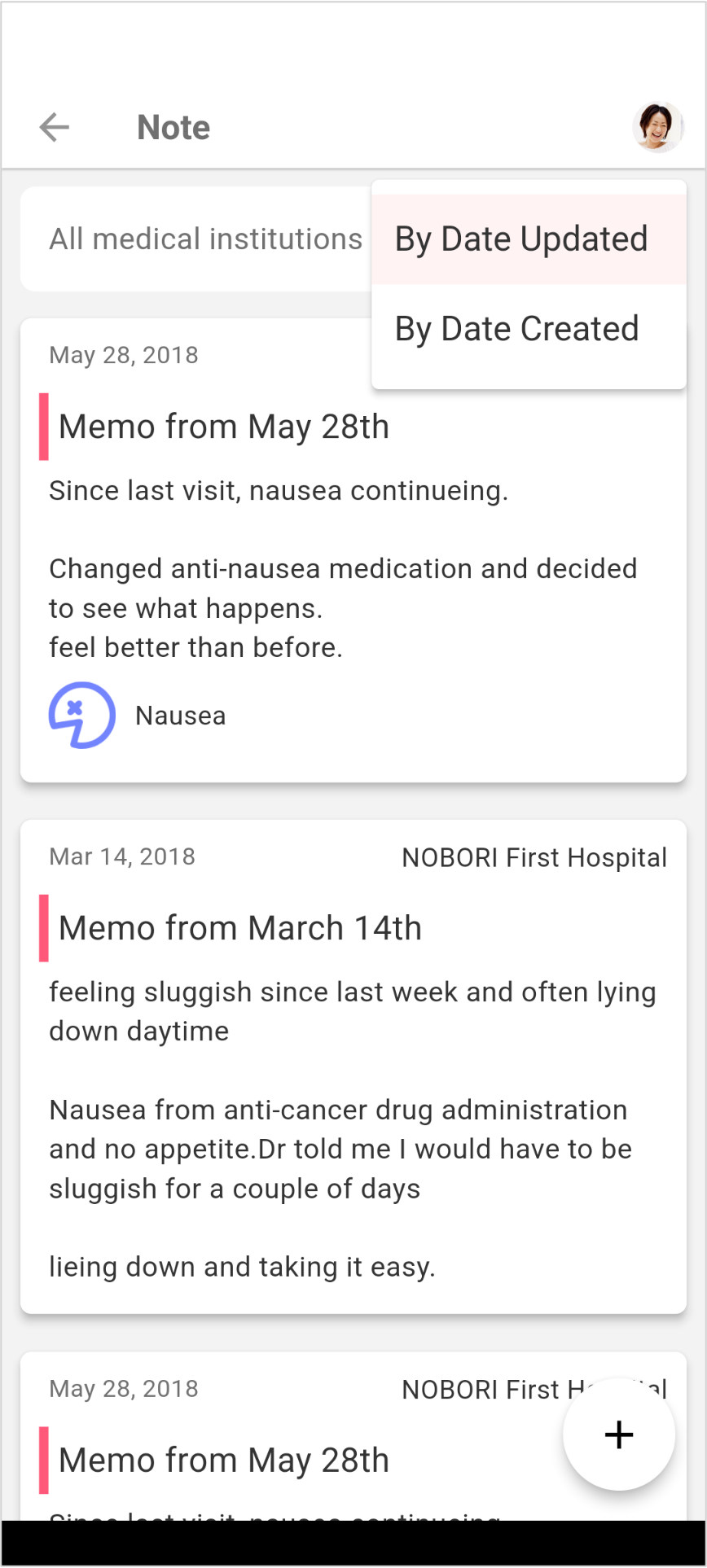
Filter by a medical institution
On the top left, tap [All medical institutions]. Select a medical institution, and tap [Done] to display only notes for the selected institution. To display all the notes, on the top right select [All].